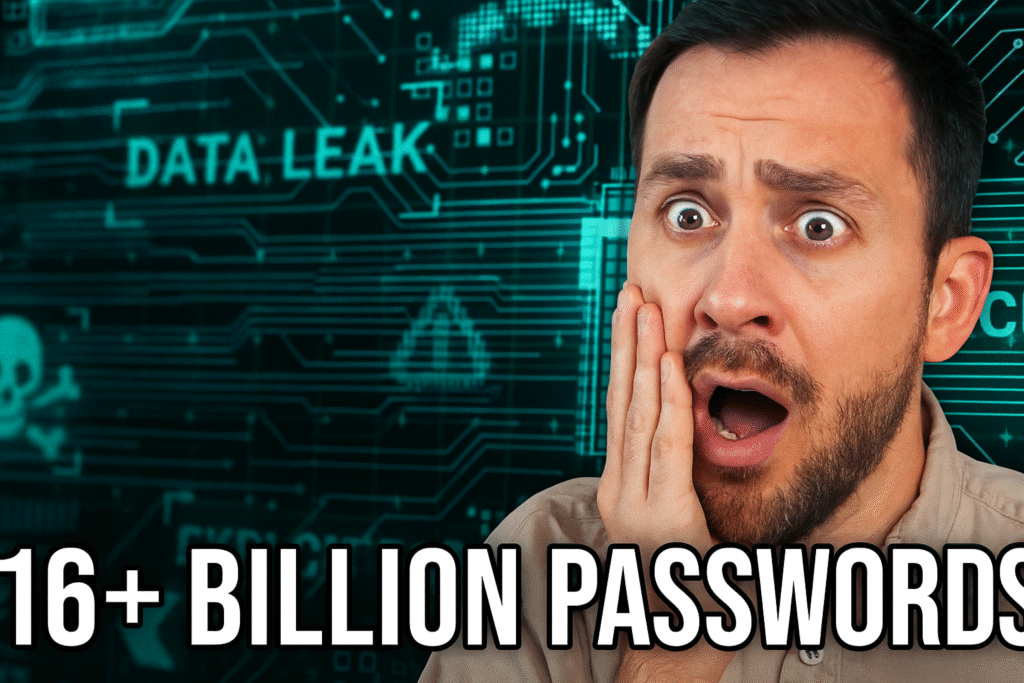
Google Password Leaked? Don’t Panic, Follow These Important Tips to Stay Safe!
Google Password Leaked: Have you heard the news of Google password leak or Google account hacked recently and lost sleep? You are not alone. Cyber attacks and data breaches are the harsh reality of today’s digital age, and Google Account, which is the key to our email, Drive, YouTube, and countless services, continues to be a prime target for attackers. But no need to panic! This article will tell you how to know if your Google password has been leaked, what steps to take immediately, and how to keep your account strong in the future.
What does Google Password Leak mean?
Usually, this doesn’t mean that Google’s servers were directly hacked and all passwords were stolen (although that could happen in the future). Most often, it’s because of:
- Third-Party Breaches: A password you used on another website or app (which was the same or similar to your Google password) got leaked. Hackers try these stolen passwords on Google accounts (Credential Stuffing).
- Phishing Attacks: You are fraudulently sent an email or message that looks like Google, where you enter your password.
- Weak or reused passwords: Using simple passwords (such as “password123”) or the same password multiple times puts you at risk.
- Malware/Key-loggers: Malicious software on your device can record your keystrokes (including passwords).
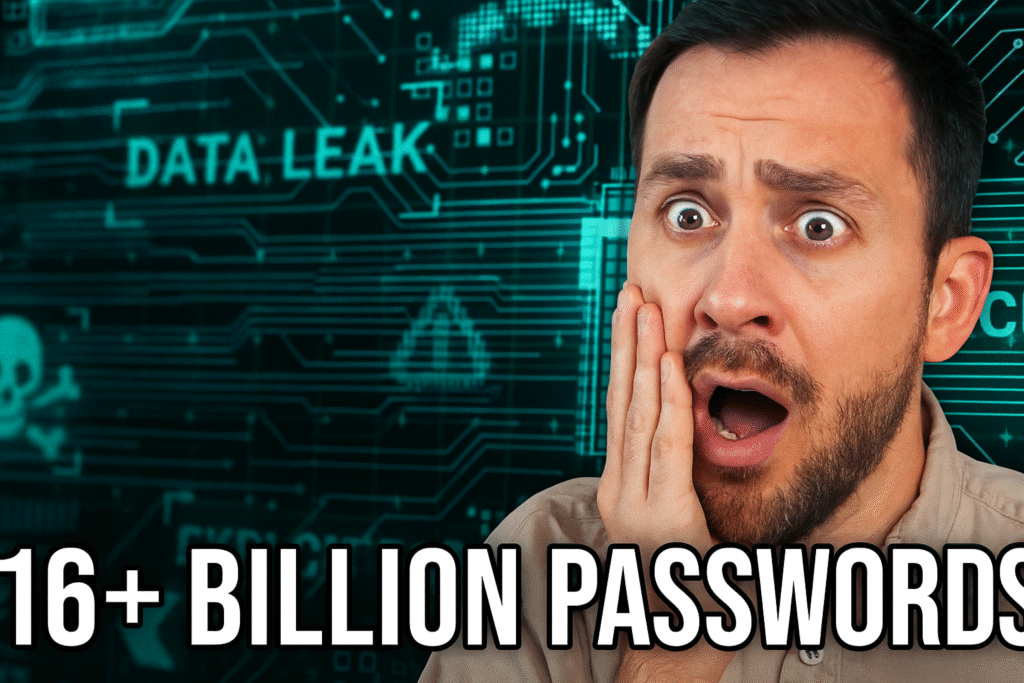
How to know if my Google password is leaked or my account is vulnerable?
Google provides several tools to alert you:
1.Google’s “Password Checkup” feature (Google Password Checkup):
- Go to your Google Account (https://myaccount.google.com/).
- In the left menu, click Security.
- Find Password Checkup in the Tips to keep your Google Account secure section.
- Click “Password Checkup” and then click Check Passwords. You may be asked to log in again.
2.This tool will tell you if:
- Your password has been leaked in a known data breach.
- You’re using the same password on multiple sites.
- Your password is weak.
This is the most reliable and straightforward method!
3.Have I Been Pond?
- Visit this popular website (https://haveibeenpwned.com/).
- Enter the email address that is associated with your Google account.
- This will check if your email was involved in any known data breach. If yes, it will show the names of the services from where the data was leaked. Note: This does not directly show your password, it just tells if your email was caught in any breach.
4.Keep an eye on your Gmail inbox:
- Google sends you alert emails or phone notifications if it detects suspicious login activity or a security risk. Never ignore these.
What to do immediately? Action plan (if your password is leaked or at risk):
1.Change your password immediately (the first and most important step):
- Go to the Security section of your Google account.
- Click Password under How you sign in to Google.
- Enter your current password and then set a new, strong password. Don’t use it on any other site!
How to create a strong password?
- At least 12 characters long.
- A mix of uppercase letters (A-Z), lowercase letters (a-z), numbers (0-9), and special characters (!, @, #, $, %, etc.).
- Avoid simple words, birth dates, or passwords like “password123”.
- Consider using a password manager (like Bitwarden, 1Password, Google’s own password manager).
2.Enable 2-Step Verification (2SV):
- This adds an extra layer of security. After you enter your password, you’ll still need to enter a code on your phone or press a security key.
- Go to Google Account > Security > “2-Step Verification” and turn it on.
- Using the Google Authenticator app or a physical security key is more secure than SMS.
3.Change passwords for other important services too:
- If you have used the same password (or a slightly modified version) on other sites (such as social media, banking, shopping sites), change all of those passwords immediately.
4.Check your account activity:
- Go to Google Account > Security > “Your devices”. Click “Manage your devices”.
- Here you will see all the devices that have recently accessed your account. See any unknown devices? Click on them and select “Sign out”.
5.Start using a password manager:
- It stores all your passwords securely and saves you the trouble of creating and remembering unique, strong passwords for every site. Google’s own built-in password manager is also a good option.
How to stay safe in future? (Preventive Steps)
- Use different passwords everywhere: This is the most important rule. If one site leaks, all your accounts won’t be at risk.
- Always keep 2-step verification on: Never turn it off. It protects your account from over 99% of automated attacks.
- Do regular password checkups: Check the security status of your saved passwords every 3-6 months using Google’s Password Checkup tool.
4.Beware of phishing emails:
- Don’t click on links or open attachments from unknown senders.
- Check the authenticity of the link by hovering over the URL.
- Google will never ask you for your password via email or text.
- Be suspicious if the email contains misspellings or strange language.
5.Keep devices and software up to date: Install the latest updates to your operating system, browser, and antivirus software. These updates often fix security flaws.
6.Adopt a password manager: This will make protecting your digital security much easier and more effective.
Conclusion: Vigilance is safety
News like the “Google Password Leak” is worrying, but with information and the right steps, you can keep your account safe. Remember, changing your Google password immediately, making 2-step verification mandatory, and using unique, strong passwords everywhere are the cornerstones of your security. Use Google’s security tools regularly and be aware of online scams. A little caution can protect you from major cyber threats. Stay safe, stay alert! Click here to learn more
Important Links:
- Check your Google Account security: https://myaccount.google.com/security
- Password Checkup: https://passwords.google.com/ (also accessible from within Google Account)
- Have I Been Pwned?: https://haveibeenpwned.com/

